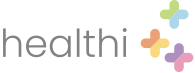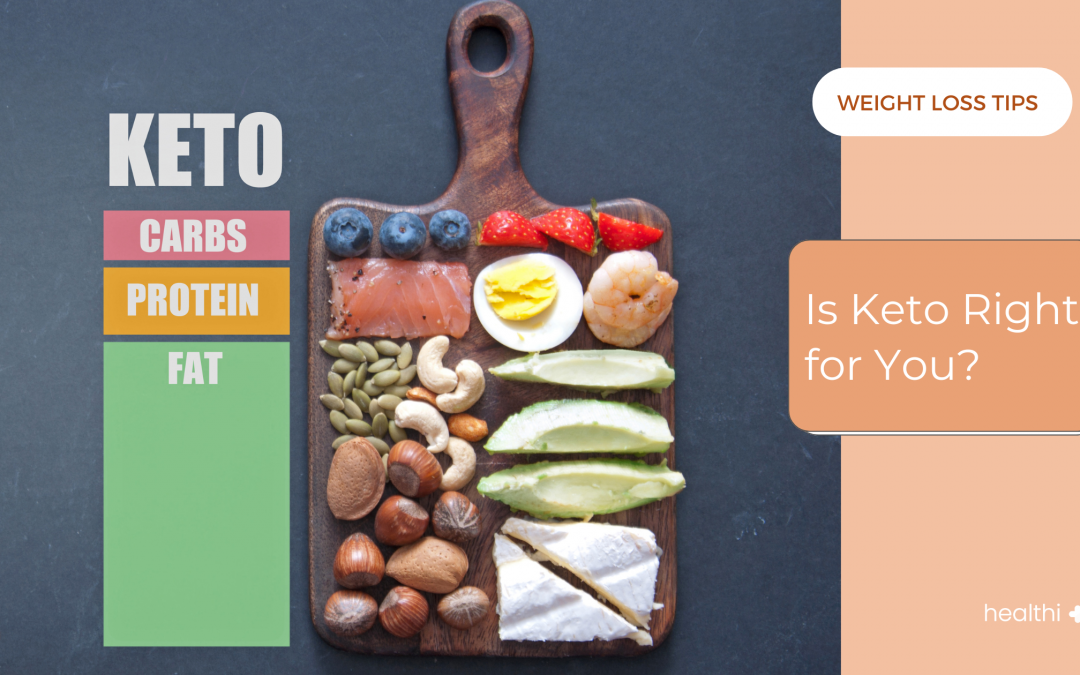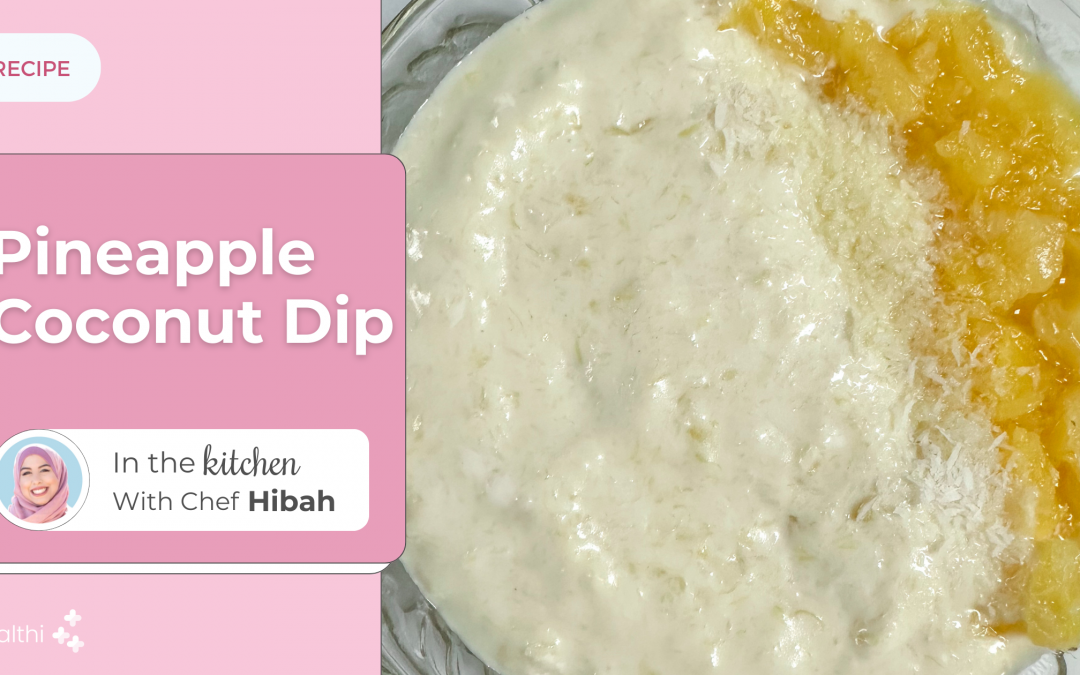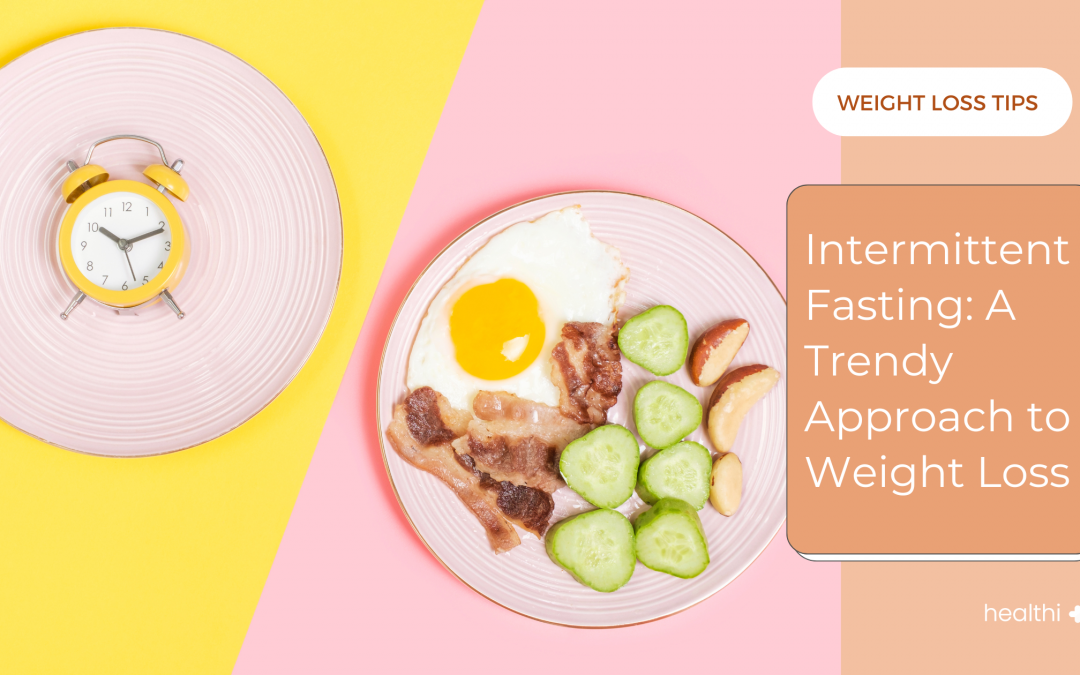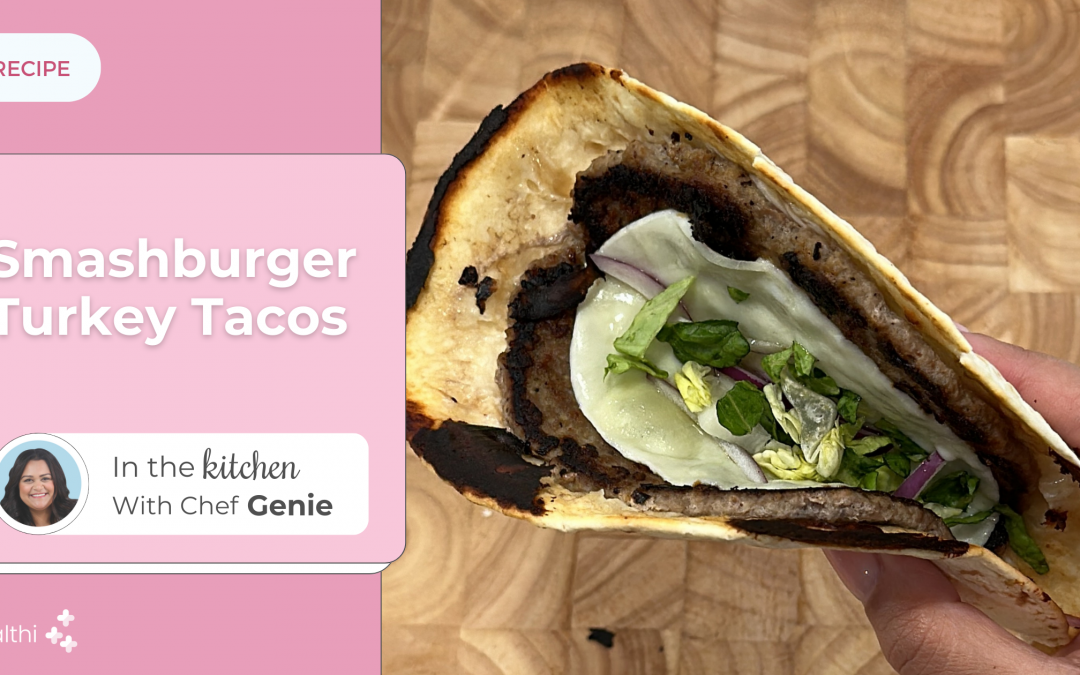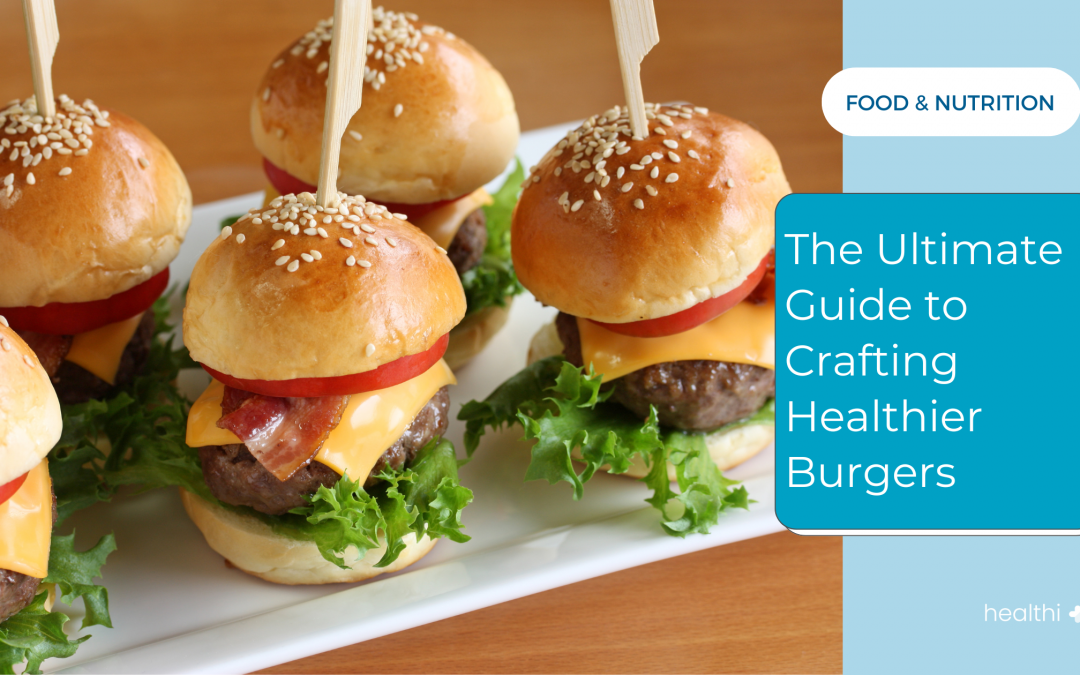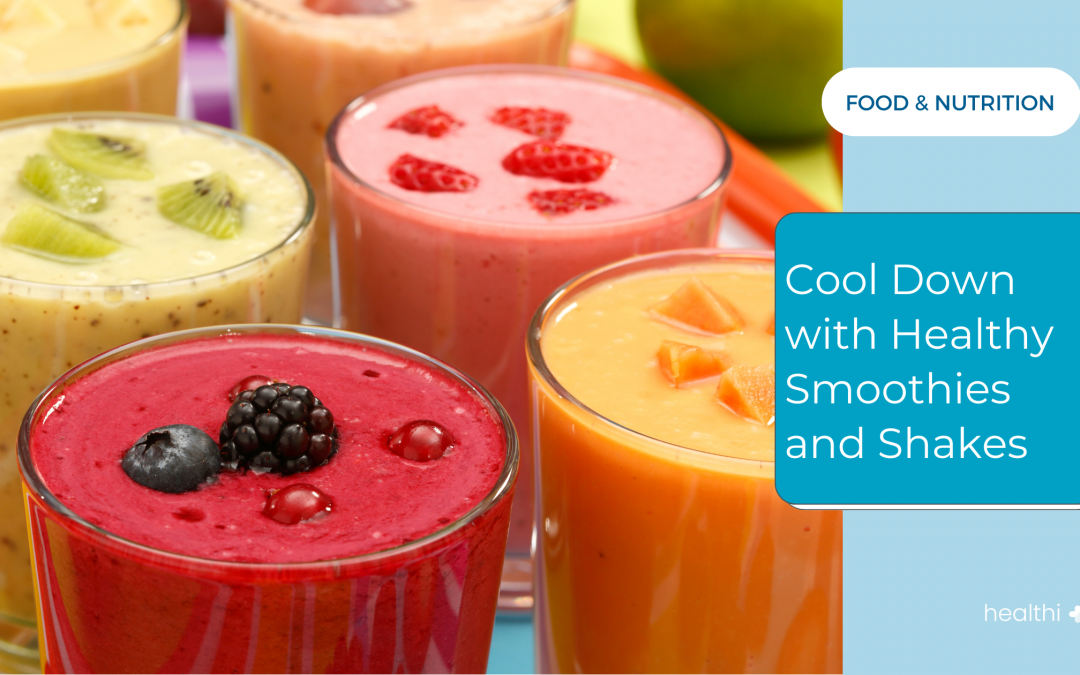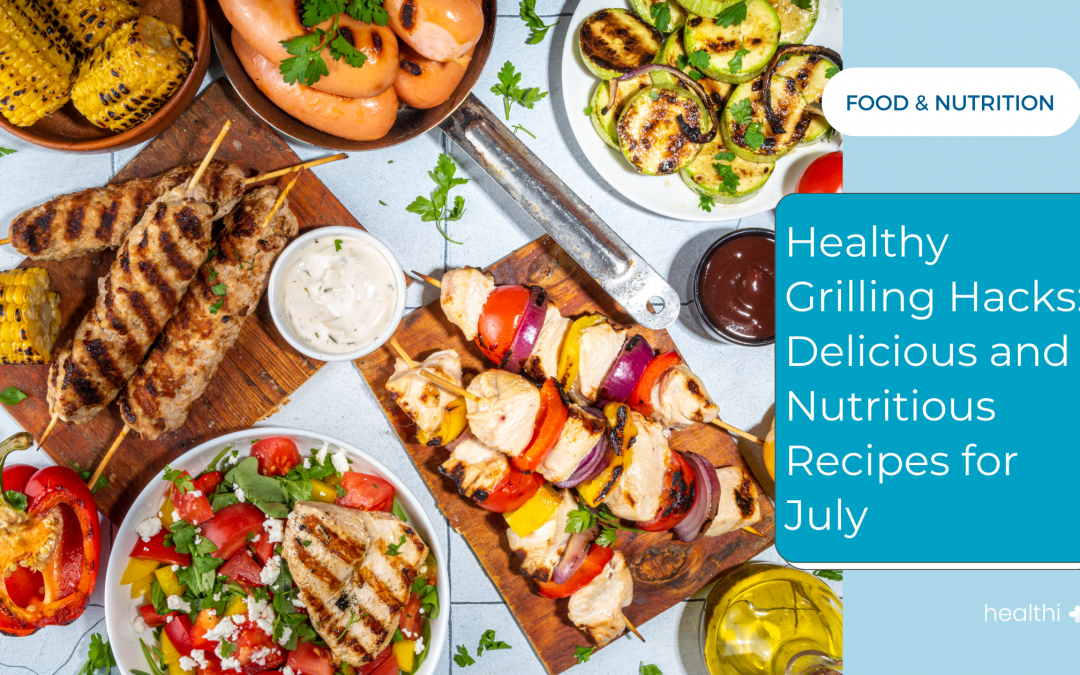Hi all! Happy Wednesday!
If you remember, last Friday our good friend, and Brand Ambassador Brianna, host a great conversation about secondary metric tracking. We turned her original YouTube video into an article here on the Healthi blog, and boy was it a hit! As we dove into the topic a little more, we realized that there are several subcategories to dig even deeper into, within secondary metrics. We wanted to follow the same format of sharing the link to Brianna’s video HERE and a written description down below. Today she’s sharing the secret behind secondary metrics on Healthi!
Take it away, Brianna!
Hi again friends! Let’s jump back into another secondary metric tell-all!
Over the past few years I’ve pretty much figured Healthi out through and through. I have tracked on every plan that they offer (except Keto). With this time and experience, I’ve prided myself on really understanding the science behind the BITE system and making it work for me. Just like I mentioned last time, it’s important to understand what and why you’re doing something, rather than just doing it.
This is one feature in particular I’ve just come to love and appreciate more and more. Really I wish that all food tracker apps and programs did this because it’s so insightful! It’s always important to know how many calories you’re eating no matter how many or what kind of BITES you’re tracking.
If you don’t mind, I’m going to jump right into the nitty gritty of one niche discovery (the said hidden secret) of secondary metrics. If you want to start at the beginning I recommend THIS video from back in July, THIS blog post from last week, or even THIS blog post from another Healthi coach a few months back.
Okay, so one of the most frequently asked questions that I get regarding Healthi is about the secondary tracking feature. Furthermore, WHY it is that the secondary calorie allotment given always seems relatively high. A lot of users have come to me with this concern and it took me a while to truly understand. You see, I’ve set manual goals and allotments for myself for so long that it was hard for me to even remember what the app recommends in these circumstances.
When I decided to begin another cut a month or so ago, I switched my plan over to Calorie Command. I took note of my daily Calories and made adjustments that I saw fit. Just for fun, I switched my plan over to Carb Conscious to check out some numbers. What do ya know? The secondary metric calorie allotment was quite different than what I had just seen on Calorie Command.
I wanted to figure out what was happening on the back end of the app. My first thought was that these secondary metric calories were automatically assuming that I was in maintenance mode. I decided to start back at the beginning, so I turned off all of my manual settings and let the app do the work.
Here’s what I found:
I chose the Calorie Command plan and entered all of the original onboarding process. This includes height, weight, activity level, goal weight, and how much weight I wanted to lose per week. In this section I put that I wanted to lose one pound per week. That’s a pretty safe/ standard goal. I clicked start and went to my tracker page. The app told me that I should try to eat about 1600 calories a day.
Side note: this is what I had previously calculated for myself manually, so I was really excited to see the app verify that! Go me!
My next steps:
I then flipped my weight loss plan to Carb Conscious, turned on the calorie counting secondary metric and went to my tracker page. This time, the secondary tracker was allowing me 1850 calories. Only a 250 calorie difference, but still- a difference! I had to know WHY this was happening.
I will note that when I was in maintenance mode, I was allowing myself about 2100 calories a day. So the 1850 was still a cut, just not as aggressive.
When I thought about the difference in Calorie Command and a BITE plan, the one setting that I thought could be different was my weekly weight loss goal. I decided to follow that trail and see where it would take me. I flipped back to the Calorie Command plan and went into the settings. Just as a starting point, I changed my weekly loss goal to be half of a pound per week. I clicked start and then went back into my tracker page. Guess how many daily calories this allotted me?
Yep- 1850! I cracked the code!!
So what does this mean?
This means that the four weight loss plans that are BITE driven, automatically assume a half pound per week deficit pace. Honestly this is a good method. It’s a safe slow cadence that will definitely get you to your weight loss goals. However, since I’ve done this before and have figured out how to do it safely, I like to move ever so slightly faster at one pound per week.
If you’re interested in changing that pace, either faster or slower, here’s how to:
Start on Calorie Command, input all of your info (including your weekly weight loss goal) and click start. Go to your daily tracker and take note of your daily calorie allotment. Go back to settings and flip into whatever BITE driven plan that you want and turn on your secondary tracker. Stay in settings, and manually change your calorie allotment to the number you previously saw on Calorie Command.
Poof! Like magic, you’ve changed your goals!
I know this is a very in-depth, niche setting. For most, it won’t matter. Diligently following the app’s recommendations will ALWAYS meet your goals. However, if you’re like me and you simply enjoy all of the in’s and outs of tracking- this is for you!
We hope you found this helpful! Be sure to watch, like, and comment on Brianna’s YouTube video!
Happy Tracking!